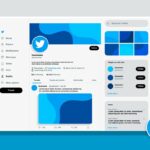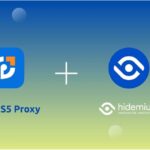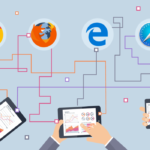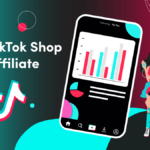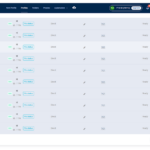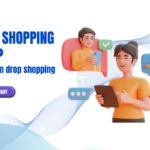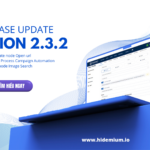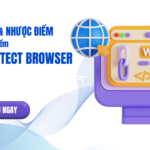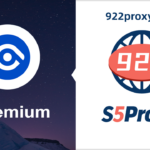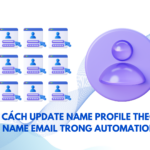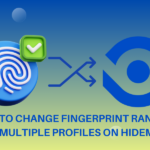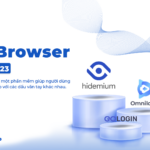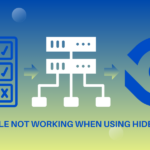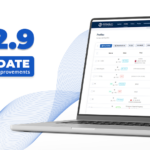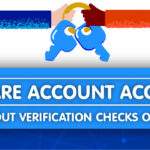Cách Phân Loại Profile Bằng Automation Trong Hidemium
Hidemium là một phần mềm Antidetect Browser mạnh mẽ và linh hoạt. Được nhiều người dùng Affiliate Marketing, bán hàng Online, kiếm tiền điện tử, chạy chiến dịch Marketing,… tin tưởng. Phân Loại Profile Bằng Automation.
Muốn Biết Scrip Hoạt Động Thành Công Hay Không Trên Hidemium
Trong quá trình sử dụng, nhiều khi bạn dùng Script Auto Login hoặc Script khác. Sau khi kết thúc bạn muốn biết rằng Profile đó có thành công hay không, tài khoản nào login được và không login được.
Nói chung, bạn muốn phân loại Profile sau khi chạy những Script để biết có hoạt động không, Hidemium sẽ hướng dẫn bạn.
Cách phân loại Profile bằng Automation
Trong Automation có một node tên là “Update profile”. Node này cho phép bạn thay đổi thuộc tính của profile một cách có điều kiện. Để các bạn dễ hiểu hơn, đây là ví dụ với Script:
+ Khi trước đó đã sử dụng Script Auto Login Gmail và chạy xong. Và tiếp tục chạy thêm một Script Auto bấm vào email và đọc tin nhắn.
Để đọc được tin nhắn thì Profile đó phải đã đăng nhập. Nhưng đôi khi sẽ có những Profile chưa kịp Save lại phiên đăng nhập và bạn bị Log out. Hoặc cũng có thể Google đã tự Log out, yêu cầu bạn đăng nhập lại.
Khi đó Script đọc email và gặp những Profile bị Log out đó nó sẽ tự động tắt Browser. Lúc đó để biết được Profile nào bị Log out, ta sẽ thêm vào đầu Script 3 node sau:
Tiến Hành Cách Bước
+ Trước hết, tạo một Status bên ngoài để đánh dấu Profile bằng cách click vào Status → dấu cộng và tạo một Status mới. Hãy tạo phù hợp với mục đích phân loại của các bạn.

+ Mở Script lên và chọn open URL account Google
+ Sử dụng node “Element exists“ để kiểm tra phần tử “Trang chủ” có tồn tại hay không.

+ Nếu phần tử có tồn tại thì Script tiếp tục chạy đến node open URL gmail. Và tiếp tục các node đọc tin nhắn cho đến hết quy trình.

+ Nhưng nếu kiểm tra phần tử không tồn tại thì hãy nối đường màu đỏ với node “Update profile”.

+ Tại đây hãy tích vào ô Status và chọn “Log out” để đánh dấu những tài khoản bị đó.

+ Bạn có thể thêm Note vào Profile tên email để biết email nào bị log out. Bằng cách tick vào “Add note”, chọn biến email:

+ Cuối cùng, Stop bằng cách đặt node “Stop “ ở ngay sau “Update profile”.

Vậy là sau khi kết thúc Script này, ta đã lọc được những Profile bị Log out để chạy lại lần nữa một cách đơn giản. Một Script có thể làm 2 công việc, vừa đọc email vừa phân loại chúng giúp bạn.
Lưu Ý:
Tại màn hình chính của Hidemium bạn sẽ nhìn thấy được trạng thái đó.

Mong rằng với chia sẻ này sẽ giúp ích cho công việc các bạn. Đừng quên còn rất nhiều bài chia sẻ về các tips sử dụng các node khác trong Automation.
Nếu có bất kỳ thắc mắc hay gặp vấn đề gì xin hãy inbox cho Hidemium qua
Antidetect hidemium.io
—————————–
How to Classify Profiles with Automation in Hidemium
Hidemium is a powerful and flexible Antidetect Browser. It is trusted by many people who use Affiliate Marketing, Online Sales, Cryptocurrencies, Marketing Campaigns, etc.
Want to Know If a Script Is Working Successfully on Hidemium
During use, often you use Auto Login Script or other Script. After finishing, you want to know whether the Profile is successful or not, which account can login and cannot login.
In general, you want to classify Profiles after running the Scripts to know if they are active, Hidemium will guide you.
How to Classify Profiles with Automation
In Automation, there is a node called “Update profile”. This node allows you to change the profile properties conditionally. To make it easier for you to understand, here is an example with Script:
-
- When before that you have used the Auto Login Gmail Script and run it. And then continue to run another Auto Script to click on the email and read the message.
To read the message, the Profile must be logged in. But sometimes there will be Profiles that have not had time to Save the login session and you are logged out. Or Google may also log out automatically, requiring you to log in again.
When the email reading script encounters these logged out Profiles, it will automatically close the Browser. At that time, to know which Profile is logged out, we will add the following 3 nodes to the beginning of the Script:
To Take The Steps:
-
- First, create an external Status to mark the Profile by clicking on Status → plus sign and creating a new Status. Please create it according to the purpose of your classification.
-
- Open the Script and select open URL account Google
-
- Use the “Element exists” node to check if the “Homepage” element exists or not.
-
- If the element exists, the Script continues to run to the node open URL gmail. And continue the message reading nodes until the end of the process.
-
- But if the element check does not exist, then connect the red line with the “Update profile” node.
-
- Here, check the Status checkbox and select “Log out” to mark the accounts that are logged out.
-
- You can add a Note to the Profile email name to know which email is logged out. By ticking “Add note”, select the email variable:
-
- Finally, Stop by placing the “Stop” node right after “Update profile”.
So after completing this Script, we have filtered out the logged out Profiles to run again in a simple way. One Script can do 2 jobs, both reading emails and classifying them for you.
Note:
On the main screen of Hidemium, you will see the status.
Conclusion:
I hope that with this sharing, it will be helpful for your work. Don’t forget that there are still many articles sharing tips on how to use other nodes in Automation.
If you have any questions or problems, please inbox Hidemium via