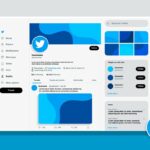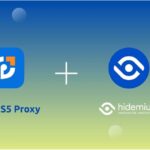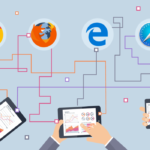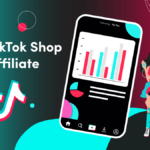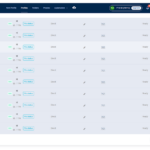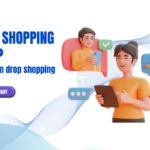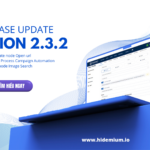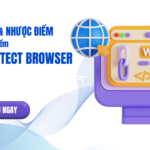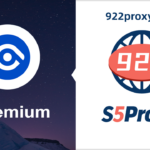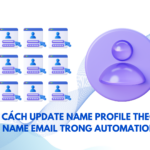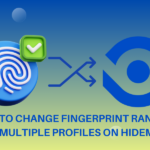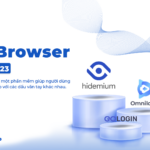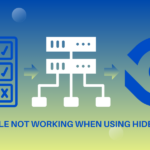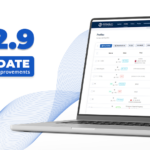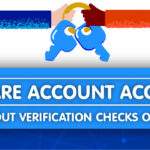Cách Để Xóa Proxy Hàng Loạt - Cách Update Proxy Trong Hidemium
Cách Để Xóa Proxy Hàng Loạt – Cách Update Proxy Trong Hidemium
Hidemium là một phần mềm Antidetect Browser mạnh mẽ và linh hoạt. Được nhiều người dùng Affiliate Marketing, bán hàng Online, kiếm tiền điện tử, chạy chiến dịch Marketing,… tin tưởng.
Trong quá trình sử dụng, bạn gặp phải trường hợp proxy bị die hoặc không dùng nữa, cần xóa chúng. Ngoài ra, bạn cũng có thể muốn thay đổi proxy cho hàng loạt profile tương ứng. Trong bài viết này, Hidemium sẽ hướng dẫn bạn cách xóa proxy hàng loạt và cách update proxy.
Cách xóa proxy hàng loạt
Để xóa proxy hàng loạt, bạn thực hiện theo các bước sau:
-
- Mở Hidemium và đăng nhập vào tài khoản của bạn.
-
- Trên thanh menu, click vào mục Proxies.
-
- Ở màn hình hiện ra, chọn tất cả proxy mà bạn muốn xóa bằng cách click vào ô vuông bên cạnh mục Type.
-
- Click vào nút Delete.
-
- Click vào Yes để xác nhận việc xóa proxy.



Lưu ý:
-
- Bạn cũng có thể sử dụng filter để chọn proxy cần xóa theo các tiêu chí như: trạng thái (active/inactive), loại proxy (ssh/http/socks), quốc gia,…
-
- Nếu bạn chỉ muốn xóa một số proxy nhất định, bạn có thể chọn từng proxy mà bạn muốn xóa.
-
- Bên cạnh nút Delete là chức năng Check Live bạn cũng có thể sử dụng. Đây chính là chức năng để kiểm tra xem proxy còn hoạt động hay đã chết.

Cách update proxy
Khi bạn muốn thay đổi hàng loạt proxy cho hàng loạt profile tương ứng nhưng không thể thay từng cái một vì quá tốn thời gian thì bạn hoàn toàn có thể làm theo cách sau đây.
Để update proxy cho hàng loạt profile, bạn thực hiện theo các bước sau:
-
- Mở Hidemium và đăng nhập vào tài khoản của bạn.
-
- Trên thanh menu, click vào mục Profile.
-
- Chọn các profile mà bạn muốn thay đổi proxy. Hoặc dùng filter để lọc ra những profile cần thay thế.
-
- Trên thanh tab bar, click vào mục Proxy.
-
- Trong mục Proxy, paste định dạng proxy mới vào ô Proxy.
-
- Click vào Submit.


Lưu ý:
-
- Định dạng proxy cần được paste đúng như sau:
ssh/http/socks|ip|port|username|password-
- Bạn cũng có thể chọn proxy từ danh sách proxy có sẵn của bạn ở mục My proxy.
Kết luận
Với cách hướng dẫn ở trên. Hy vọng bạn có thể dễ dàng quản lý proxy của mình một cách hiệu quả.
How to Delete and Update Proxy in Hidemium
Hidemium is a powerful and flexible antidetect browser that is trusted by many users of affiliate marketing, online sales, cryptocurrency earning, and marketing campaigns. In the process of using, you may encounter cases where proxies are dead or not used anymore and need to be deleted. In addition, you may also want to change the proxy for a large number of corresponding profiles. In this article, Hidemium will guide you how to delete and update proxies.
How to delete proxies in bulk
To delete proxies in bulk, you follow these steps:
-
- Open Hidemium and log in to your account.
-
- On the menu bar, click on the Proxies tab.
-
- On the screen that appears, select all the proxies you want to delete by clicking on the square next to the Type field.
-
- Click on the Delete button.
-
- Click Yes to confirm the deletion of the proxy.
Notes:
-
- You can also use filters to select proxies to delete according to criteria such as: status (active/inactive), proxy type (ssh/http/socks), country, etc.
-
- If you only want to delete a certain number of proxies, you can select each proxy you want to delete.
-
- Next to the Delete button is the Check Live function that you can also use. This is the function to check if the proxy is still working or is dead.
How to update proxies
When you want to change a large number of proxies for a large number of corresponding profiles but cannot change them one by one because it is too time-consuming, you can completely do the following.
To update proxies for a large number of profiles, you follow these steps:
-
- Open Hidemium and log in to your account.
-
- On the menu bar, click on the Profiles tab.
-
- Select the profiles you want to change the proxy for. Or use filters to filter out the profiles that need to be replaced.
-
- On the tab bar, click on the Proxy tab.
-
- In the Proxy tab, paste the new proxy format into the Proxy field.
-
- Click Submit.
Notes:
-
- The proxy format must be pasted correctly as follows:
ssh/http/socks|ip|port|username|password-
- You can also select proxies from your available proxy list in the My proxy tab.
Conclusion
With the above instructions on how to delete and update proxies in Hidemium, I hope you can easily manage your proxies effectively.
Read More: Hidemium Release Version 2.3.0 Hidemium.io